Rise FAQ
How do I enter recipes into Rise?
There are a variety of ways to add recipes to Rise:
- Our Recipes - Found in the Recipes tab, our recipes are either created in-house or adapted from our favorite books and websites, and fully tested in our kitchens. Each recipe includes pictures, ingredients, videos of the prescribed folding & shaping techniques, alarm timers, and all steps needed to make great bread from start to finish.
- Importing from the Web - Rise can fully import recipes from almost any website. Our AI scans the recipe and imports all ingredients & steps in the Rise format. As of v3.1, Rise can also translate recipes as they are imported. To select a language for translation, change the Import Translation Language in Settings.
- Import from Pasted Text - If you have a recipe in a file or you just want to copy it directly from a website, you can import it that way too! You can even write your own recipe from scratch as text, copy that text, and import it into Rise.
- Import from Photos - If you have recipes in recipe books or old folders of your own, you can simply take photos of each page and Rise will scan the text then import as it would above.
- Enter Manually - Rise comes with a few basic recipe templates for you to enter directly into the app. When entering the recipe manually, you first add ingredients, then add instructions in the form of steps and tasks. In Rise, a “step” is a major part of the recipe instructions and a “task” is a smaller part of each step.
What’s the difference between a Rise and a Recipe?
The Rises tab contains entries that you’ve made or plan to make soon. Every time you bake, Rise adds a new entry to the Rises tab so that you can track your progress, compare notes, and share with others. When you first launch Rise, we add a few recipes to the Rises tab to get you started. The Recipes tab contains recipes curated and tested by the Rise team for you to browse. If you see a recipe that you like, tap the “Add to Rises” button and it will appear in the Rises tab for you to make.
How do I use styled text in Rise?
As of v2.3, Rise supports the following text styling:
| Styling type | Where supported |
|---|---|
| Bold, italic, strikethrough | Task titles |
| The above + links, lists (ordered & unordered), headings | Journal, rise/recipe descriptions, step notes |
While editing you can add styling to any selected text by using the iOS format menu.
Rise also supports limited Markdown.
To style text with Markdown, type using Markdown syntax and then press Return to add the style to the current line. (If Return isn’t available, just end the text editing.)
| Markdown element | What to type |
|---|---|
| Bold | This is **bold** text |
| Italic | This is *italic* text |
| Strikethrough | This text has a ~~ |
| Unordered lists | - This list will have bullets... |
| Ordered lists | 1. This list will have numbers... |
| Links | [Example](http://example.org) |
| Headings | # Large Heading##### Small Heading |
How do ingredient cards work?
As of Rise v2.0, recipes and rises can have one or more ingredient cards, addressing the single most common feature request we get. With multiple ingredient cards, you can break complex recipes into multiple sections, making it easier to create, manage, and use your recipes.
For example, you might have a sourdough recipe that involves first developing a starter before making the main dough. Now the ingredients for the starter can be in their own ingredient card, while the ingredients for the main dough continue to live in the main ingredient card.
To add an ingredient card, switch to Edit mode by tapping the Edit button at the top right, then tap the + Ingredient Card button from the main card. A new ingredient appears in the main card along with the associated a new ingredient card below it.
To delete an ingredient card, delete the associated ingredient in the main card by swiping left while in Edit mode.
- Ingredient cards other than the main card will always have an associated ingredient in the main card
- Changing the title of the ingredient changes the title of its associated card
- Reordering ingredients in the main card reorders their associated cards
- Deleting an ingredient deletes its associated card
By default the amount of an ingredient referencing an ingredient card will equal the amount of the combined ingredients in that card (assuming the ingredients all use the same unit of measurement). However if needed you can change the amount of the ingredient in the main card to be less than the total amount. For example, if the recipe calls for making a starter but then only uses part of it.
Can I change ingredient units from grams to cups or vice versa?
Yes! As of Rise v2 most common ingredients can be switched from weight units (grams, ounces, pounds, etc) to volume units (tablespoons, cups, etc) and vice versa. In any ingredient card, just tap the UNITS button at the bottom and change it to Weight or Volume. Changing it back to Natural shows ingredient units as they were originally set in the recipe.
What is hydration?
Hydration is a measure of how much water is in your dough. Specifically, for any given recipe, hydration is the total amount of water (and any watery ingredients such as juice, beer, etc) divided by the total amount of flour.
Wetter doughs with hydrations of 80% or higher can produce a loaf with large waxy holes throughout the crumb but are more difficult to work with. Typically, the lower the hydration, the more “closed” the final crumb will be and the easier the dough will be to work with.
You can find the hydration for any recipe within Rise in the ingredients card. Rise shows the “true hydration”, which is the total amount of water divided by the total amount of flour because it includes the amounts in the starter. Quite often recipe books/blogs/etc will show the “baker’s hydration” which doesn’t include water and flour from the starter. The baker’s hydration is easier to calculate but might not be a good indicator of the final loaf or how difficult it will be to work with.
How do I reorder steps and tasks?
Steps and tasks can be reordered from the Overview screen. On iPad and Mac, Overview is available at the far right of the Rise workspace. On iPhone, tap the “...” button for any Rise and select Overview. Once in Overview, tap, hold, and drag an item to change its ordering.
Can I make notifications and alarms more prominent?
Rise uses standard iOS notifications to notify you of next steps in a recipe or when an alarm has fired. Unfortunately for some users these notifications can sometimes go unnoticed resulting in — GASP — a burned loaf! If it were possible we’d make these notifications more prominent, but alas, Apple doesn’t allow 3rd party apps to play prominent alarms like its own Clock app does. Don’t worry, there are still a few things you can do to help:
- In iOS Settings > Rise > Notifications, make sure notifications are allowed and visible as banners. Also, change the Banner Style from Temporary to Persistent.
- Unmute your phone and turn the volume up, especially during critical parts of the recipe like baking.
- If you have an Apple Watch, you might find yourself ignoring Rise alarms since they play the same default sound as everything else. If that’s the case, you can force Rise notifications to play on your phone instead by going to the Watch app > Notifications and disable Mirror iPhone alerts from for the Rise app.
Can I use rich text in Rise?
The journal, task titles, and step notes all support rich text. You’ll find bold, italic, and underline buttons at the top right of the keyboard on iPad or iPhone, or you can use standard rich text editing controls such as ⌘B, ⌘I, etc.
How do the rise times widgets work?
Rise Time widgets take the guesswork out of your fermentation schedule! They estimate the ideal bulk rise time and proofing time based on several factors including dough temperature and the makeup of your dough.
By including a Bulk Rise Time widget in your recipe, you can add a temperature during the bulk rise phase and Rise will adjust the schedule for you. Similarly, by adding a Proof Rise Time widget, Rise will adjust the proofing phase of your schedule based on temperature. You can also use the Rise Times utility at any time to make the calculations. Most recipes featured in Rise already have Bulk and Proof Rise Time widgets included with them.
When you add a rise time widget, either bulk or proof, it takes over the schedule for the steps that make up that part of the fermentation. While the dough is rising you just need to take the temperature periodically and enter in the average. A perfect time to take the temperature is during each stretch & fold.
For the rise time widgets to be accurate, they need to know which steps are actually included in that phase of fermentation. For example, the bulk fermentation phase begins when the starter is mixed in and it ends when the dough is divided and moved into containers for proofing. Rise makes a guess at what these steps are based on the names but if necessary you can set adjust them in the Rise Widget settings UI.
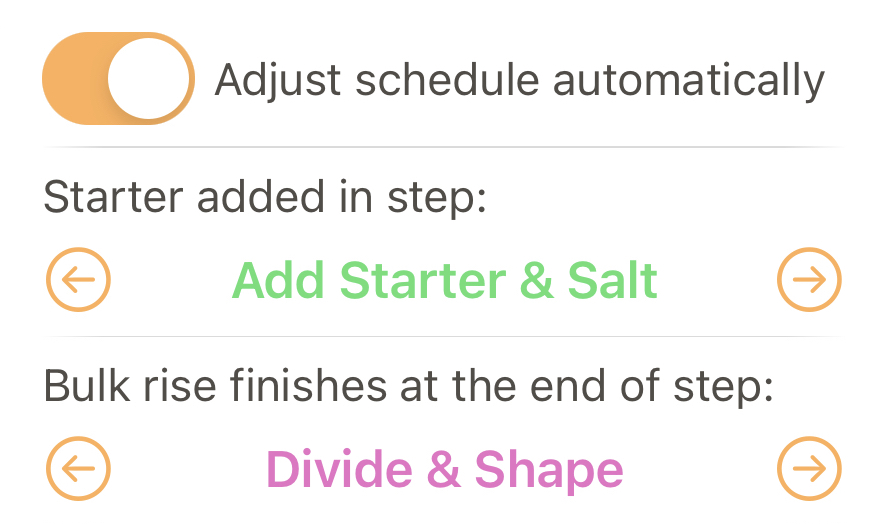
Some caveats:
- Measure the internal temperature of the dough, not the air temperature in your kitchen.
- Rise times can vary depending on the strength of your starter. You can have Rise customize predictions for your starter by setting the Starter Strength in settings.
- Some flours will ferment faster than others. For example, if a recipe uses a substantial percentage of whole wheat flour, rise times should be shorter since whole grain flour ferments faster than white flour.
- The reported times assume that fermentation starts when the starter is added to the mix, and ends when the dough enters the oven to bake. You can select these steps in the Bulk Rise Time widget settings panel.
- Rise time predictions are based on a typical proof duration. If your recipe calls for a proof that’s longer than normal, the bulk rise time should be shorter.
- Any actions that override the calculated durations from the widget will prompt you to disable the widget first. For example, adding more time or “finishing early” a Proof step that’s managed by a proof time widget.
What is “Rise Factor”?
Rise Factor, available from the Utilities tab, is a way for you to measure and track improvements to your baking process. It’s basically the inverse density of the final baked loaf. Higher rise factor numbers typically indicate accurate fermentation times, good shaping technique, and good overall appearance of the crumb. As a benchmark, commercial bakeries typically sell sourdough loaves with a rise factor between 45 and 60.
What do the percentages in the ingredients list mean?
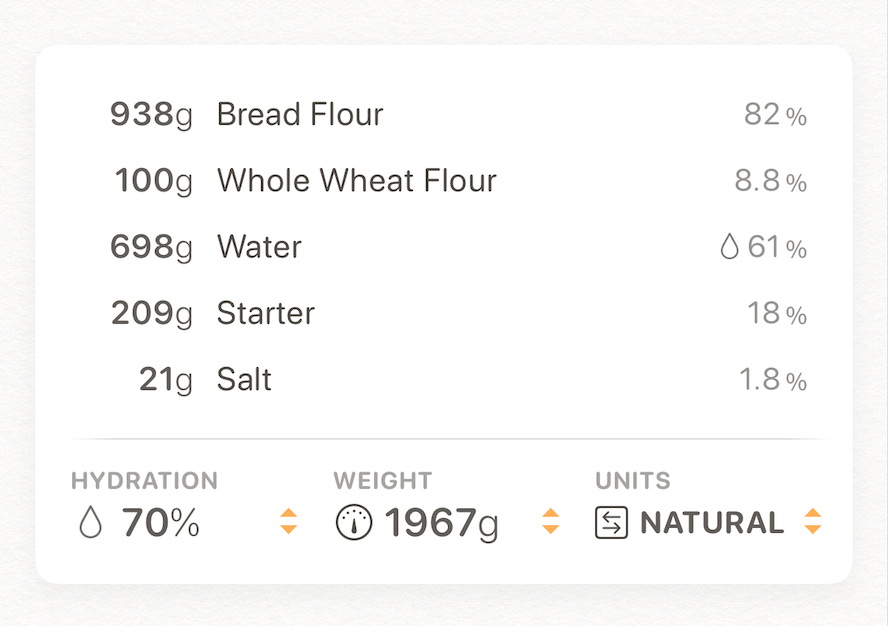
For most bread recipes, to the right of each ingreient in the ingredients list you will see the “baker’s percentage” for each ingredient. The baker’s percentage is the percentage of that ingredient compared to the flour in a recipe, and is typically preferred by bakers over using the total weight. Rise uses overall baker’s percentage, which also includes the flour in the starter (if any) for its calculations.
If you’d prefer not to see baker’s percentages, you can turn them off in Settings.
Get Rise from the App Store
Requires iPhone or iPad running iOS 16 or later.
